Git is an essential tool in modern software development, enabling teams to collaborate on projects efficiently. While most developers are familiar with basic Git commands like commit, push, and pull, there's a powerful yet often underutilized feature: Git Stash. In this article, we will explore how to optimize your workflow using Git Stash, ensuring you can manage your work in progress effectively without disrupting your productivity.
Understanding Git Stash
Before diving into optimization techniques, it’s essential to understand what Git Stash is and why it's beneficial. Git Stash allows developers to temporarily save changes in a dirty working directory and return to a clean state. This functionality is particularly useful when you need to switch branches or pull in changes without committing your current work.
When to Use Git Stash
Git Stash is ideal for various scenarios, such as:
- Switching Branches: When you are working on a feature branch and need to quickly switch to another branch to fix a bug or review someone else's code.
- Code Reviews: If you're preparing for a code review and want to ensure you start with a clean slate.
- Pulling Updates: Before pulling updates from a remote repository, stashing allows you to manage potential merge conflicts more effectively.
- Prototyping: Experimenting with new ideas or writing quick prototypes without committing to the main codebase.
Basic Git Stash Commands
To make the most out of Git Stash, you should be familiar with its basic commands. Here’s a quick overview:
- Stashing Changes: Use git stash to save your current changes and revert to the last committed state. This command saves all the tracked changes, both staged and unstaged.
bashCopy codegit stash
- Viewing Stashed Changes: To see a list of stashes, use git stash list. This command provides a reference to each stash, which is helpful for identifying and managing multiple stashes.
bashCopy codegit stash list
- Applying Stashed Changes: If you want to apply the latest stash to your working directory, use git stash apply. This command doesn’t remove the stash from the list, allowing you to reuse it if necessary.
bashCopy codegit stash apply
- Popping Stashed Changes: To apply and simultaneously remove a stash, use git stash pop. This is useful when you are confident you no longer need the stashed changes saved.
bashCopy codegit stash pop
- Dropping Stashes: To remove a specific stash, use git stash drop <stash@{n}>, where n is the index of the stash from the git stash list.
bashCopy codegit stash drop stash@{0}
- Clearing All Stashes: If you want to clear all stashes, use git stash clear. This command is irreversible, so use it with caution.
bashCopy codegit stash clear
Advanced Git Stash Techniques
Now that you understand the basics, let's explore advanced Git Stash techniques to optimize your workflow.
1. Naming Your Stashes
By default, stashes are unnamed, making it difficult to identify their purpose later. To make your workflow more organized, use git stash save "description" to name your stashes. This practice allows you to recognize stashes easily when listing them.
bashCopy codegit stash save "WIP: Fixing header alignment issue"
2. Stashing Untracked and Ignored Files
The default git stash command only saves tracked files. However, you can also stash untracked and ignored files using the -u and -a flags, respectively. This is particularly useful when you have untracked files related to your current work.
- Stash Untracked Files:
bashCopy codegit stash -u
- Stash All Files (Including Ignored):
bashCopy codegit stash -a
3. Stashing Part of Your Changes
Sometimes, you may not want to stash all your changes. Git allows you to stash specific files or even individual lines within a file using the git stash push command. This feature is handy when working on multiple features simultaneously and you want to isolate changes.
bashCopy codegit stash push -m "Stash for bug fix" -- path/to/specific/file
4. Applying Stash to a Different Branch
If you need to apply stashed changes to a different branch, simply switch to that branch and use git stash apply. This flexibility is beneficial when the stash is relevant to multiple branches.
bashCopy codegit checkout feature-branchgit stash apply stash@{0}
5. Stashing with Message
Providing a message with your stash makes it easier to remember what each stash contains. Use the following command to stash changes with a message:
bashCopy codegit stash push -m "Implementing new login feature"
6. Checking Stash Contents
Before applying a stash, you might want to review its contents to avoid potential conflicts. Use git stash show to see a summary, or git stash show -p to view the detailed changes.
bashCopy codegit stash show -p stash@{0}
Integrating Git Stash into Your Workflow
Knowing how to use Git Stash effectively is just part of the equation. Integrating it into your workflow requires some best practices and considerations.
1. Regular Stashing
Make stashing a regular part of your workflow. Whenever you switch tasks, update your branch, or review code, consider stashing your changes. This habit ensures that you always work with a clean slate and reduces the risk of losing work or encountering conflicts.
2. Managing Multiple Stashes
As you start using Git Stash more frequently, managing multiple stashes becomes essential. Use meaningful descriptions for each stash and regularly review your stashed changes using git stash list. This practice will help you keep track of your work and avoid accumulating unnecessary stashes.
3. Conflict Resolution
Applying stashes can sometimes lead to conflicts, especially if the codebase has changed significantly. Be prepared to resolve conflicts manually. Use Git’s diff and merge tools to compare the stashed changes with the current state and resolve conflicts efficiently.
4. Stash Cleanup
Periodically review and clean up old stashes. Use git stash drop to remove stashes you no longer need, and git stash clear to remove all stashes. Regular cleanup keeps your stash list manageable and ensures that only relevant work is stashed.
Real-World Use Cases
Understanding real-world use cases helps to illustrate the practical benefits of Git Stash.
1. Quick Bug Fixes
Imagine you're working on a new feature when a critical bug is reported in the production code. By stashing your current changes, you can quickly switch to the master branch, fix the bug, and then return to your feature branch, reapplying the stashed changes.
2. Handling Large Codebases
In large projects, switching between tasks is common. Git Stash allows you to keep multiple changes isolated without committing them. This isolation is crucial for maintaining code quality and reducing merge conflicts.
3. Experimenting with Code
Developers often experiment with new ideas or features. Git Stash provides a safety net, allowing you to try new things without committing them to the main codebase. If the experiment is successful, you can apply the stash and proceed; if not, you can drop the stash without any impact.
Best Practices for Using Git Stash
To optimize your workflow with Git Stash, consider the following best practices:
- Keep Stashes Temporary: Use stashes for short-term tasks. Avoid keeping stashes for extended periods as they can become outdated and conflict with new changes.
- Document Your Stashes: Always use descriptive messages when stashing changes. This documentation helps you understand the context of each stash later.
- Review Before Applying: Always review the contents of a stash before applying it, especially if the stash is old or the codebase has changed significantly.
- Use Stash for Prototyping: Stash is perfect for prototyping. You can experiment without the fear of committing unstable or experimental code to your main branch.
- Regular Cleanup: Make it a habit to clean up old and unused stashes regularly to keep your repository organized.
Git Stash is a powerful tool that can significantly enhance your workflow. By understanding its capabilities and integrating it into your daily routine, you can manage your work in progress more effectively, switch tasks seamlessly, and reduce the risk of losing valuable work. Whether you are a solo developer or part of a large team, mastering Git Stash will make you a more efficient and productive developer.
With the tips and best practices outlined in this article, you can optimize your workflow and take full advantage of Git Stash. Start incorporating these techniques into your development process, and watch as your productivity soars!
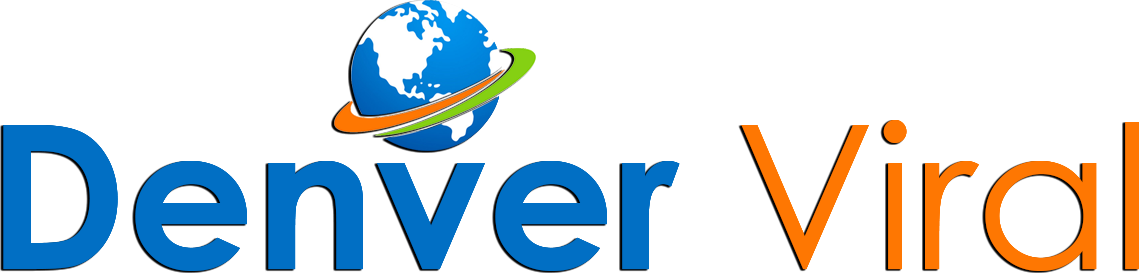
.jpg)
.jpg)
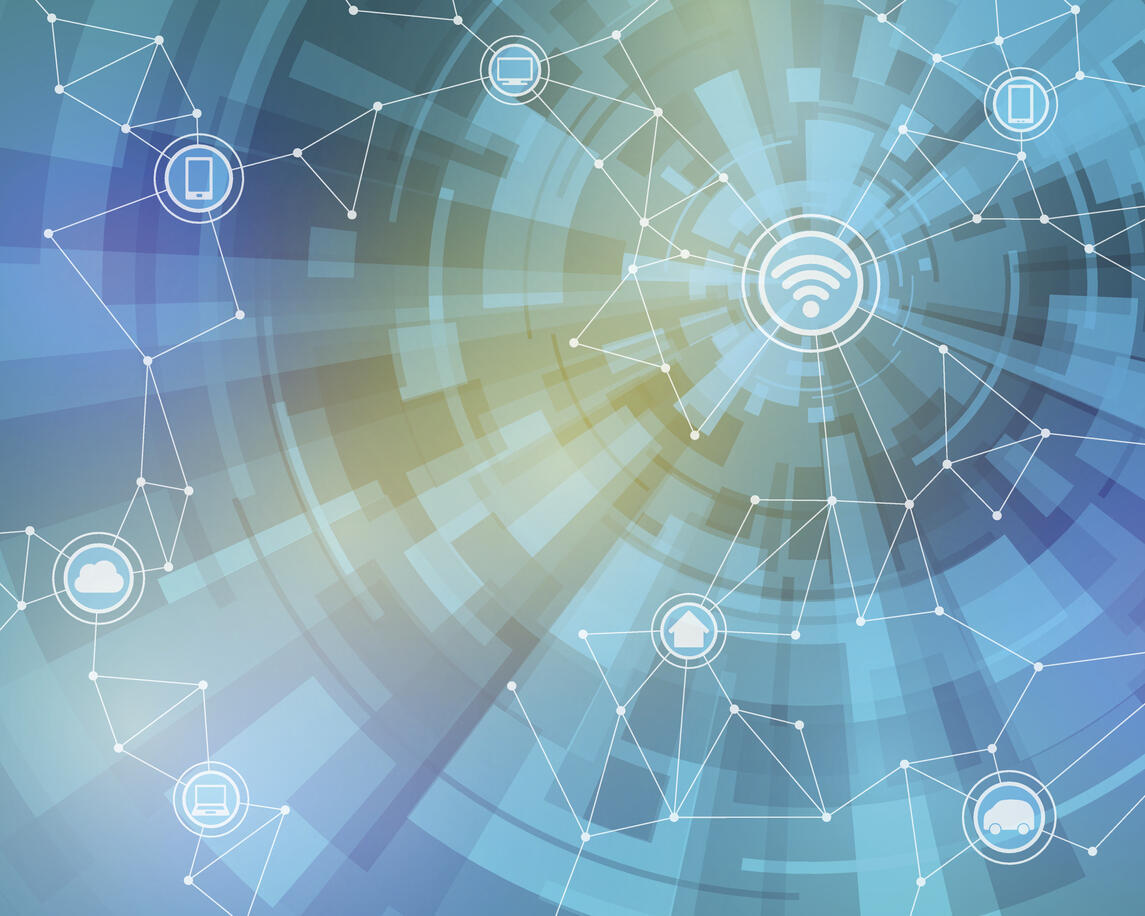




 English (US) ·
English (US) ·